Watson
Moderator
Hello friend
Maybe you wake, ready to use your computer system and discover that your computer system is asking you to activate your window and all that, lol
Should you find yourself in such a situation, no need to worry, as right here, on this thread ''how to disable windows defender and activate windows 10'' I'm going to work you through on how to achieve that in less than 3 minutes
While You Need To Disable Window Defender or Anti Virus
Is simple because most window defender and antivirus software running on your system will see the window activator key as a virus, so you need to disable it following the simple steps I will be showing you right in this guide
So let go
To activate your Windows 10 operating system, kindly first disable Window Defender in your system
Go to the search bar, and type in ''Window Security Setting'' as the keyword search query... see the screenshot below

In most cases, if your system is connected to the internet, is all advisable that you turn off your internet connection and set the computer system you are working on offline mode '' disconnect from the internet, when you are done disabling and activating your window, then you can turn on your internet connection back
So back again
When you have done the search query, using the keyword ''Window Security Setting'' Next is for you to click on the search result which is simple. to click on the ''Window Security Setting and next it will take you to'' Virus and threat protection'' see screenshot below
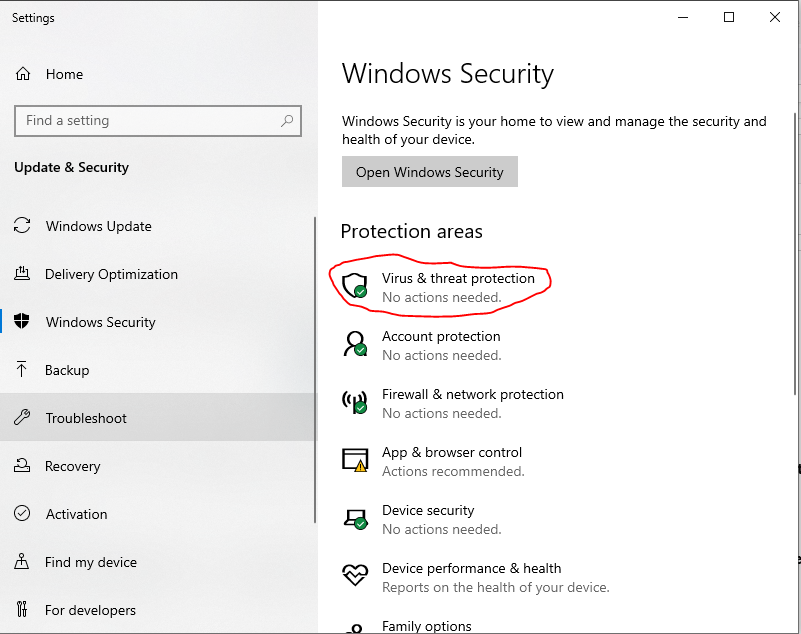
After you have clicked on ''Virus & threat protection'' Then proceed to select ''Manage Setting'' just give it a click and from there locate
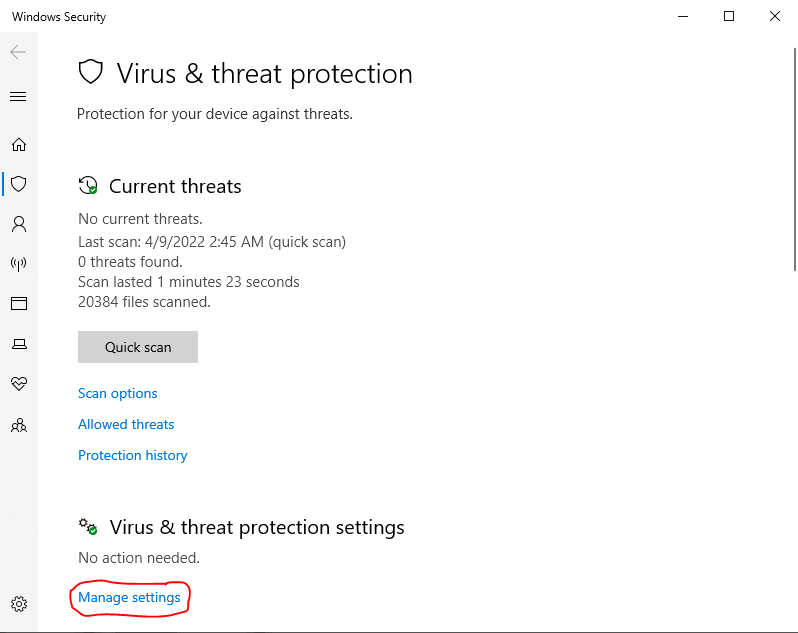
Next
Is to turn click on the ''Real-Time and Protection'' to turn off the Window defender. see screenshot below
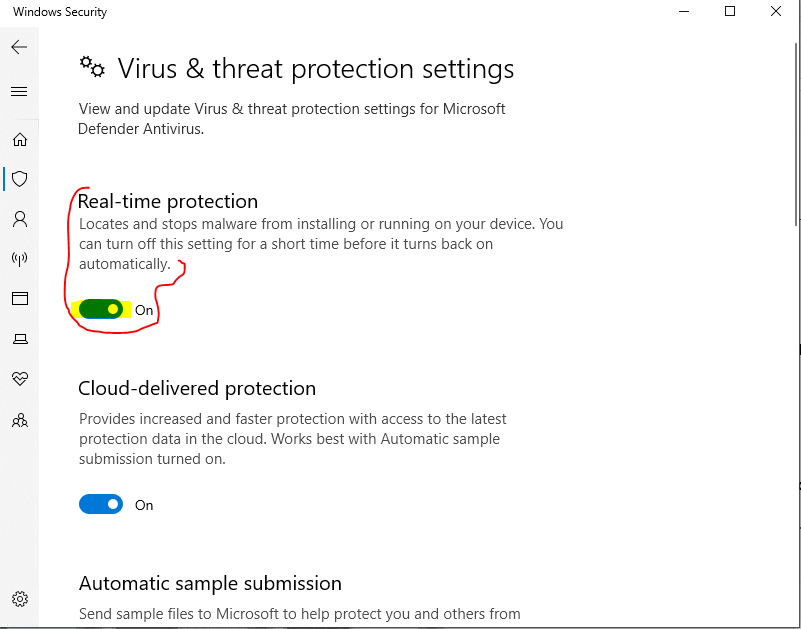
Once you have done this, the window defender on your computer system is temporarily turned off, and will automatically turn on again once you are done and proceed in restarting your computer. The 'real time protection'' will automatically turn on and continue to protect your system, so you dont need to return back to Window Security Setting in other to turn the ''real time protection'' on by your self manually. Hope you got the point
Should you don't have the Window activator, then watch this video and discover simple steps you need to take to get access to the Window 10 activator download link all for free. Watch this short video below
Cheers. Mbonu Watson C, Africa Choice, for more incentive, click here to sign up to AfricaChoice.com for 100% Free today, don't miss out, join the forum now and become a voice to your community, to the global world, join hands in making the world a better place for all humanity. Cheers once more, Hope you enjoyed the thread topic, Drop your opinion using the discussion comment board below
Maybe you wake, ready to use your computer system and discover that your computer system is asking you to activate your window and all that, lol
Should you find yourself in such a situation, no need to worry, as right here, on this thread ''how to disable windows defender and activate windows 10'' I'm going to work you through on how to achieve that in less than 3 minutes
Yes in less than 3 minutes, you will learn simple step on how to disable window defender or any antivirus from you computer system and proceed to running the window activator and get your computer system activated
While You Need To Disable Window Defender or Anti Virus
Is simple because most window defender and antivirus software running on your system will see the window activator key as a virus, so you need to disable it following the simple steps I will be showing you right in this guide
First, take the following steps and watch the embedded video, then you are good to go
So let go
To activate your Windows 10 operating system, kindly first disable Window Defender in your system
Go to the search bar, and type in ''Window Security Setting'' as the keyword search query... see the screenshot below
In most cases, if your system is connected to the internet, is all advisable that you turn off your internet connection and set the computer system you are working on offline mode '' disconnect from the internet, when you are done disabling and activating your window, then you can turn on your internet connection back
So back again
When you have done the search query, using the keyword ''Window Security Setting'' Next is for you to click on the search result which is simple. to click on the ''Window Security Setting and next it will take you to'' Virus and threat protection'' see screenshot below
After you have clicked on ''Virus & threat protection'' Then proceed to select ''Manage Setting'' just give it a click and from there locate
Next
Is to turn click on the ''Real-Time and Protection'' to turn off the Window defender. see screenshot below
Once you have done this, the window defender on your computer system is temporarily turned off, and will automatically turn on again once you are done and proceed in restarting your computer. The 'real time protection'' will automatically turn on and continue to protect your system, so you dont need to return back to Window Security Setting in other to turn the ''real time protection'' on by your self manually. Hope you got the point
So once you have turned the virus protection or window defender off, the next is to locate the Windows 10 activator on your system and run the app key, then follow the on-screen information
Should you don't have the Window activator, then watch this video and discover simple steps you need to take to get access to the Window 10 activator download link all for free. Watch this short video below
Last edited:
